Manual: Usage-Search Criteria |
|
| Get Started |Calendar |Locations |
Each Interactive Site![]() provides tools that allow Users to search and display information. For example, many pages contain a Search Criteria form that allows the user to choose specific search items for display in the Results List. The following figure shows an example of a disconnected Search Criteria form:
provides tools that allow Users to search and display information. For example, many pages contain a Search Criteria form that allows the user to choose specific search items for display in the Results List. The following figure shows an example of a disconnected Search Criteria form:
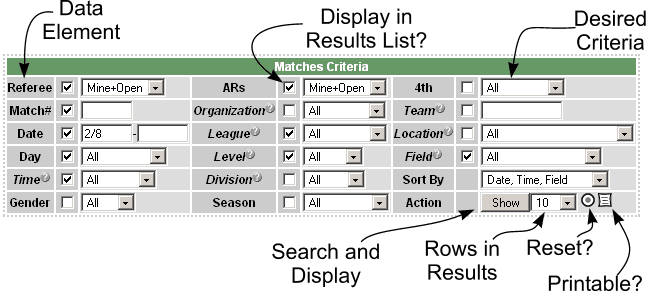
Each element in the Search Criteria is made up of three cells called the Data Element (e.g. Database Field name), the Display option (a checkbox), and the Desired Criteria (for selection purposes). Other items include the Actions and related processes.
- Data Element
- Identifies the field or processing element associated with the page. It usually corresponds with the column title in the Results list (if its checkbox is "on").
- Display in Results List?
- Click the checkbox to display (ON) or hide (OFF) the data element in the Results List
- Desired Criteria
- Use these values to choose the Search criteria. For example, you can set the values to display only particular types of Matches or every Match in the database.
- Search and Display
- Use the Show button to display the resulting information. It means that you would like the Site to utilize your search criteria and look through the database for matching information. It then puts the resulting information the information in the Results List!
- Rows in Results
- Use this list to control how many rows at a time are displayed in the Results List
- Reset
- Causes the page to return the Search Criteria to the default condition for the page. This helps when you have specified several specific Search elements and would simply like to start over
- Printable
- Causes the site to produce a Browser page without the headings, Table of Contents and most verbiage on the page (to make the Results List more acceptable to simple Print operations)
In most situations and if your Browser supports it, moving your mouse over the top of a data element will also provide a quick pop up describing what the particular element means. Go ahead, click to one of the Criteria elements on this site, move your mouse, and watch what happens.
| Copyright © 2026 by RidgeStar/webmaster@ridgestar.com |
